Online Tuner Not Working? Fix Mic & Browser Issues
Ready to play some music, but your online tuner is silent? It's a common frustration that can halt a practice session right in its tracks. You pluck a string on your guitar or ukulele, expecting instant feedback, but the tuner doesn't register a thing. Why isn't my online tuner picking up sound from my instrument? Don't worry, this problem is almost always caused by a simple microphone or browser setting that can be fixed in minutes.
This guide will walk you through the most common reasons an online tuner might not work and provide clear, step-by-step solutions. We'll ensure your browser and microphone are perfectly set up to work with our powerful and free instrument tuner. Let's get you back to making music, perfectly in tune.
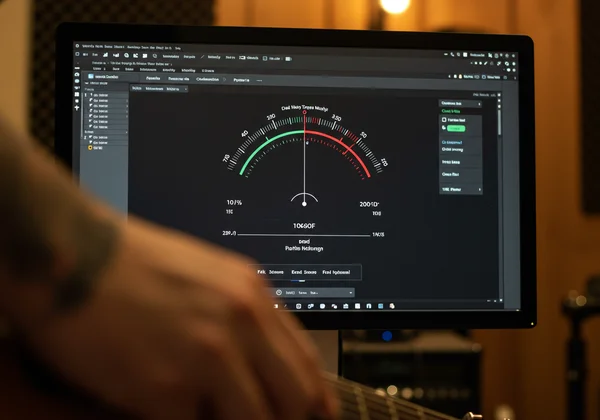
Granting Microphone Access: Your First Step to Tuning
The number one reason an online tuner doesn't work is that it can't "hear" your instrument. For security and privacy reasons, web browsers require you to give explicit permission for a website to access your microphone. Without this approval, our online tuner simply cannot detect the notes you're playing.
Why Browser Microphone Permissions Matter
Think of microphone access as a digital handshake. When you visit our site for the first time, your browser will display a pop-up asking for permission to use your microphone. This is a crucial privacy feature, making sure no website can listen in without your permission. By clicking "Allow," you are giving our tool the green light to analyze the sound frequencies from your instrument and provide accurate tuning feedback. This permission is specific to the site, ensuring your privacy is protected elsewhere.
Step-by-Step: How to Enable Your Mic (Chrome, Firefox, Safari, Edge)
If you accidentally clicked "Block" or didn't see the pop-up, you can easily change your browser settings. Here’s how to enable microphone access for the most popular browsers:
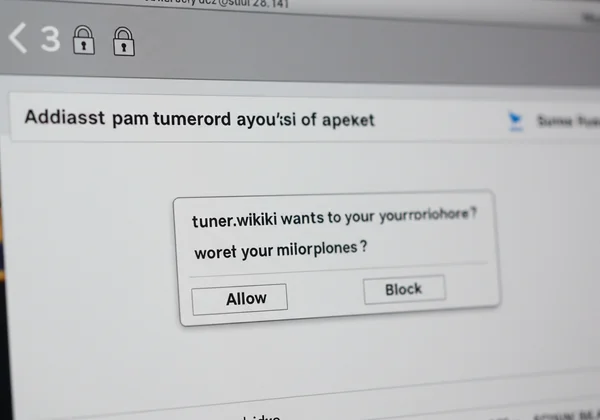
Google Chrome:
- Navigate to our website.
- Click the padlock icon (🔒) to the left of the website address in the address bar.
- Find the "Microphone" setting in the dropdown menu.
- Ensure it is set to "Allow."
- Refresh the page, and the tuner should now be active.
Mozilla Firefox:
- Go to our homepage.
- Click the padlock icon (🔒) in the address bar.
- Next to "Microphone," you will see a permission status.
- If it is blocked, click the "x" next to "Blocked Temporarily" or "Blocked" to remove the setting.
- Refresh the page, and Firefox will ask for permission again. Click "Allow."
Safari (macOS):
- With Safari open, go to "Safari" in the top menu bar and select "Settings..." (or "Preferences...").
- Click on the "Websites" tab.
- Select "Microphone" from the sidebar on the left.
- Find
tuner.wikiin the list of websites. - Change the setting next to it from "Deny" or "Ask" to "Allow."
- Close the settings and refresh the page.
Microsoft Edge:
- Visit the online tuner tool.
- Click the padlock icon (🔒) in the address bar.
- In the "Permissions for this site" menu, find "Microphone."
- Select "Allow" from the dropdown menu.
- Refresh the page to apply the new settings.
Optimizing Your Browser's Audio Input Settings
Sometimes, giving permission isn't enough. If the tuner still isn't working or the needle is jumping erratically, you may need to check your browser's audio input settings to ensure it's listening to the right microphone with the right sensitivity. This is especially important if you have multiple audio devices connected to your computer.
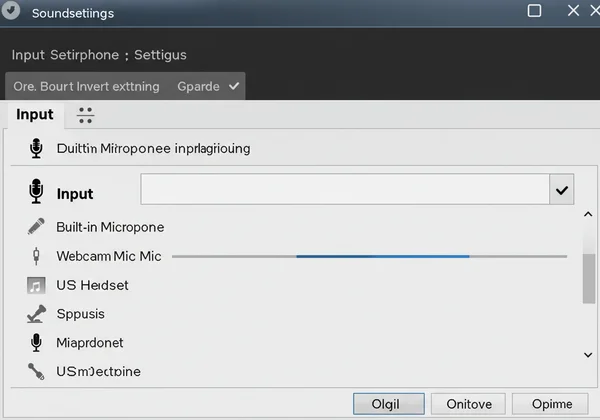
Selecting the Correct Input Device
Many computers have a built-in microphone, but you might also have a webcam with a mic, a headset, or an external USB microphone. Your browser might be trying to listen through the wrong input device.
To fix this, look for a microphone or settings icon directly on the tuner's interface or within your browser's site settings (using the padlock icon method described above). There, you should find a dropdown menu listing all available microphones. Make sure you select the one closest to your instrument for the best results.
Adjusting Input Volume for Accurate Detection
If the detected note is unstable or the tuner doesn't respond unless you play very loudly, your microphone's input volume might be too low. Conversely, if the tuner is picking up a lot of background noise, the volume might be too high.
- On Windows: Right-click the speaker icon in your taskbar, select "Sound settings," go to "Input," and choose your microphone to adjust its volume.
- On macOS: Open "System Settings," go to "Sound," click the "Input" tab, and adjust the input volume slider for your selected microphone.
Adjusting the volume just right will make your tuning much more accurate and the whole process smoother.
Advanced Troubleshooting for Persistent Tuner Issues
If you've checked permissions and optimized your input settings but are still facing issues, it's time for some advanced troubleshooting. These steps can resolve deeper conflicts or glitches within your browser or operating system.
Clearing Browser Cache and Cookies
Sometimes, a web application like an online tuner can stop working correctly due to old or corrupted data stored in your browser's cache. Clearing your cache and cookies forces the browser to load the latest version of our tool, which can resolve unexpected glitches.
To do this, go to your browser's settings, find the "Privacy and Security" section, and look for an option to "Clear browsing data." Be sure to select "Cached images and files" and "Cookies and other site data." After clearing, restart your browser and navigate back to our free online tuner.
Testing with a Different Browser or Device
To pinpoint the problem, a good trick is to try one thing at a time. Try opening the tuner in a different web browser on the same computer. If it works in the new browser, the issue lies with the original browser's settings or a conflicting extension. If it still doesn't work, the problem might be with your computer's hardware or operating system. You can also try using our tuner on your phone to see if the issue persists.
Checking for Operating System Audio Conflicts
Occasionally, another application or your operating system audio settings might be "hogging" your microphone, preventing the browser from accessing it. Ensure no other applications that use the mic (like Zoom, Skype, or Discord) are running. Double-check your system-wide privacy settings to ensure that apps are generally allowed to access your microphone. This simple check can save a lot of frustration.
Using External Microphones & Calibration Tips
For gigging musicians or those recording in a home studio, using an external microphone or audio interface can provide superior accuracy. Our online tuner is fully compatible with these setups.

Connecting and Selecting Your External Mic
An external microphone, whether it's a USB mic or one connected via an audio interface, can capture a cleaner and more direct sound from your instrument. Once your device is connected and drivers are installed, it should appear in the list of available input devices in your browser's site settings for our online tuner. Simply select it as your primary sound input for professional-grade tuning.
Calibrating for Optimal Online Tuner Performance
To get the best performance, a little calibration goes a long way. First, find a quiet environment to minimize background noise. Position your microphone about 6-12 inches away from your instrument's soundhole or bridge. This ensures it picks up a strong, clear signal without distortion. With these simple steps, you'll be ready for accurate tuning every time.
Don't Let Technical Hiccups Stop Your Music Journey
Technical glitches can be a roadblock, but they are almost always easy to fix. By following these steps, you can resolve any microphone or browser issues and get back to what matters most: playing music. A reliable, accurate, and easy-to-use tool is essential for every musician, from beginners to professionals.
Now that your setup is optimized, head over to our website and experience the convenience of a professional-grade chromatic tuner, right in your browser—completely free and with no ads. Tune with confidence and play with passion!
Frequently Asked Questions About Online Tuner Troubleshooting
Why isn't my online tuner picking up sound from my instrument?
The most common reasons are that the website doesn't have microphone permission, the wrong microphone is selected, or your mic's input volume is too low. Follow the steps in this guide to grant permission and check your audio input settings in your browser and operating system.
How do I ensure my browser has microphone access for the online tuner?
When you first visit our site, your browser will ask for permission. If you miss it, click the padlock icon (🔒) in your browser's address bar while on our page. From there, you can find the microphone setting and change it to "Allow." A quick page refresh will activate the microphone tuner.
Can I use an external microphone or audio interface with this online tuner?
Absolutely! Our online tuner is designed to work with both built-in and external microphones. Once your external device is connected to your computer, you can select it as the primary input device in your browser's site settings to achieve even greater accuracy.
Is an online tuner like ours truly accurate for all instruments?
Yes. Our tool is a professional-grade chromatic tuner, meaning it can detect and display any note you play. This makes it highly accurate for a wide range of instruments, including guitar, bass, ukulele, violin, and more. As long as your microphone can clearly pick up the sound, our tool will provide precise feedback.